How to Windows Seven Installation DVD Method?
If you forgot your logon password in Windows 7 and happen to have a Windows 7 installation disc, you can retrieve your password with ease after you follow the steps below.
Features:
- Works on Windows 7
- Require Windows 7 installation disc
- Require some knowledge about DOS command.
To get started from here:
1. Insert the Windows 7 installation DVD and boot from it. Afterwards, select your language and other preferences and click Next to continue.
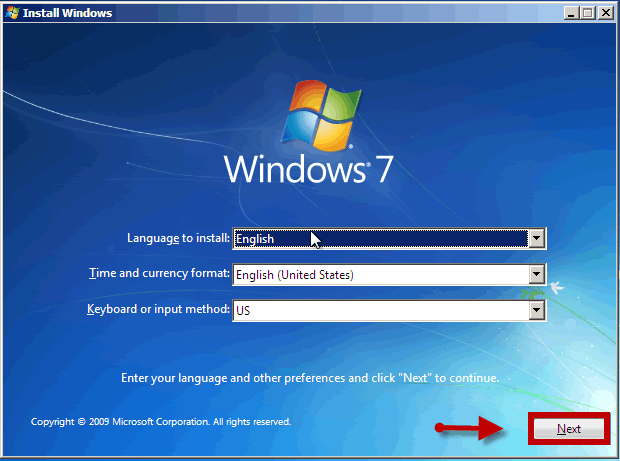
2. Click the Repair your computer link on the bottom, shown as below.
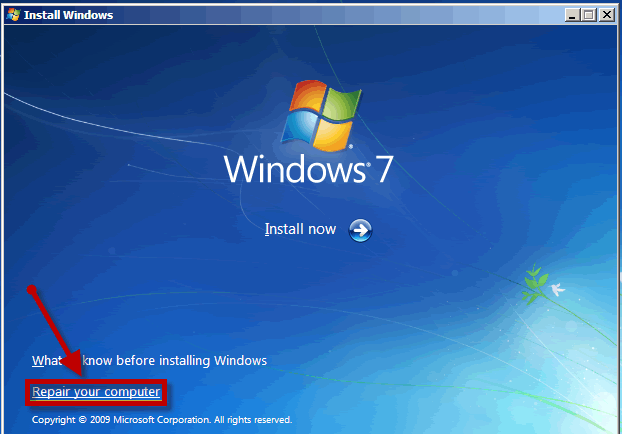
3. On the newly displayed System Recovery Options window, you should click Command Prompt.
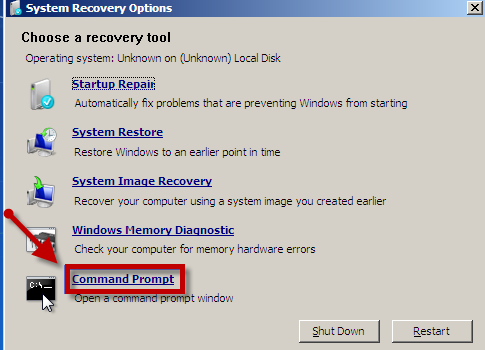
4. Type in and execute the command and press Enter.
copy c:\windows\system32\sethc.exe c:\
Next, input the command line below and hit Enter.
copy /y c:\windows\system32\cmd.exe c:\windows\system32\sethc.exe
Note: The first command line means copying the sethc.exe file to a new location: c:\ and the latter one "copy /y..." can replace sethc.exe with cmd.exe without any confirmation.
5. Restart your computer, on the logon screen, press the Shift key five times in succession to display the Command Prompt window.
6. In the Command Prompt window, execute the command: lusrmgr.msc
Note: You can also type in "net user
7. In the middle pane, double click the Users folder. (All the users on the computer will be listed.)
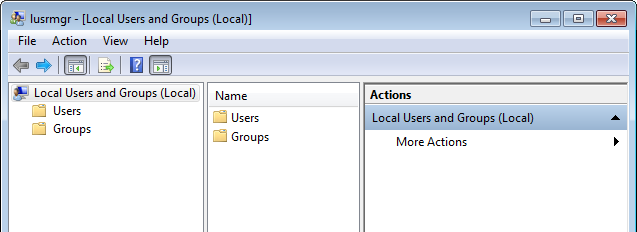
8. Select the user whose password you want to reset and right-click it.
9. Choose Set Password.
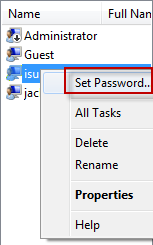
10. Type in a new password you want in both the New password and Confirm password fields.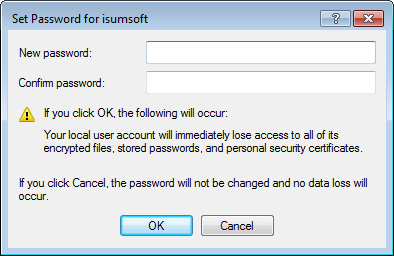
Now you should restart your computer to validate the new password.
Important: Once you log back on to your Windows, you should copy the sethc.exe file (Which locates in c:\ now.) to the folder "c:\windows\system32\", which can invalidate the trick.