How to Reset Windows 7 Password With Windows 7 Password Rescuer?
This is the easiest and fastest way to reset password on windows 7 when you forgot the password. If you are looking for an efficient tool and an easy method for recovering the password, please go on reading and you will learn how to unlock your computer by a few clicks.
Windows 7 Password Rescuer is a third-party program, which works so well that it's becoming hotter and hotter. So, why not give it a free try? You can use this tool to reset your Administrator password with USB Drive Flash or CD/DVD-ROM.
Features:
- Support all versions of Windows 7
- Friendly user interface (UI)
- Easy to use and suitable to newbies
- 100% effective
- Support USB and CD/DVD
Just perform the following steps:
1. Download Windows 7 Password Rescuer and complete the setup.
Download Windows 7 Password Rescuer and install it on a computer you can access to. You can install Windows 7 Password Rescuer in Windows 2000, XP, 2003, Vista, 7, 8, 2008 or 2012.
2. After successfully installing Windows 7 Password Rescuer, You can burn Daossoft password reset disk by 1, 2, 3
1) Connect a USB flash drive or insert a CD/DVD into the recorder.
2) Install and launch Daossoft Windows 7 Password Rescuer.
3) Choose the right name for the burning medium you are using and click Begin burning to proceed .
3. Once the Windows Seven password disk is completed, you should turn to the locked computer.
Note: For the sake of system security, you are recommended to mark the password disc and then put it in a safe place.
4. Boot the computer from the password disk. (After a few minutes, you can see the password reset screen as shown below.)
Don't know how? Please refer to:
- How to Set Your Computer BIOS to Boot from CD/DVD
- How to Set Your Computer BIOS to Boot from USB Flash Drive
5. Select the Windows 7 OS and the user whose password you want to reset.
6. Click the Reset Password button and the lost password will be emptied to blank.
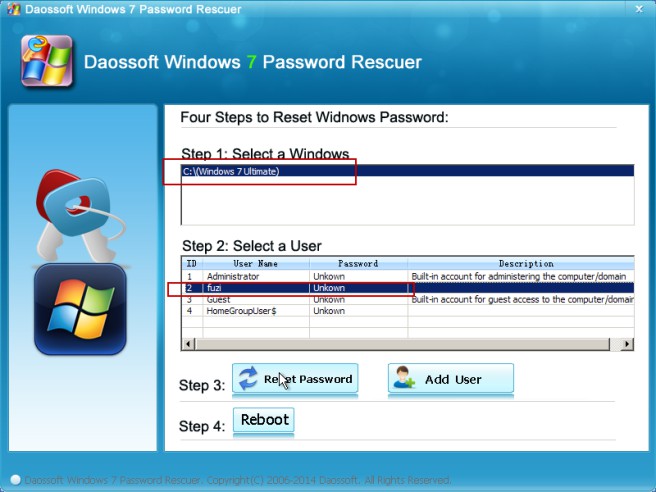
7. On the delete confirmation dialog box, click Yes and the password will be reset to be blank, which can be seen in the Password field.
8. Click Reboot in the bottom field to apply the new password.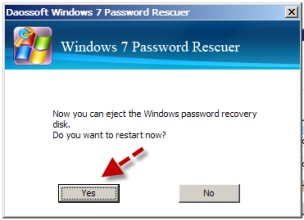
When you get back to the logon screen, you can bypass the password verification by directly pressing the arrow button on the right without entering a char.
Furthermore, you are allowed to have another choice, for Windows 7 Password Rescuer supports adding a new user to Windows 7. If you want to add new user and then change the current user password after with it, please see below:
1. On the main interface, click Add User button to add a new user.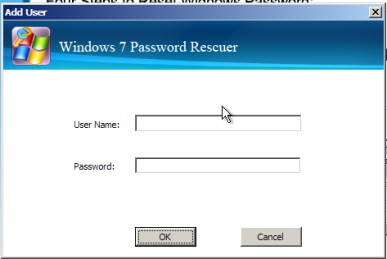
2. In the pop-up window, enter a user account name and the password for it, and then click OK button.
Note: You'd better confirm the password you type lest you enter a wrong one.
3. As shown in the following figure, the user "Jack Smith" has been set up.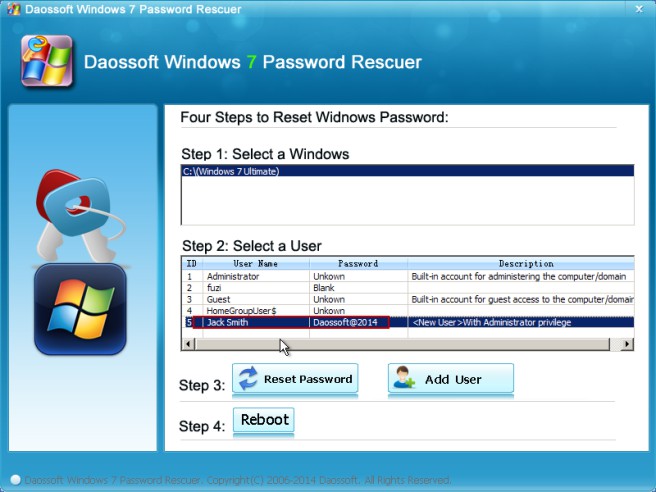
Now you are able to use the newly-built user account to change the forgotten password for your current user account. Just log back in to the Windows 7 and change it in the Control Pane.
Want a step-by-step guide to create a new user? Please go to How to Create a New Windows Administrator User for All Windows System.