Problems in XP, Vista and Windows 7
41. Help and Support won't open
Version: XP
First try clicking Start > Run, type "helpctr –regserver" and press [Enter]. If this fails, download and run a VBS script from here to reset the Help and Support's Registry files.
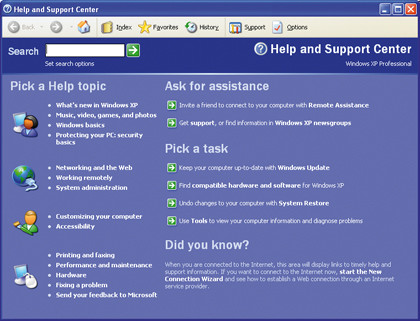
If this also fails, click Start > Run again, type "regsvr32/uhhctrl.ocx" and press [Enter].
The next step is to reinstall Help and Support: click Start > Run, type "%windir%\inf" and press [Enter], then right-click pchealth.inf and choose Install; you may need your Windows CD.
If after all of this you still can't get the Help and Support Service to work, visit http://instasolutions.us/. It has even more techniques to try, depending on the kind of error you're getting.
42. Double-click opens Search
Version: XP, Vista, 7
Can't open a drive by doubleclicking it? Right-click the C: drive and check that the Search option is in bold, which indicates it's the default choice.
The fix is mercifully simple: click Start > Run, type "regsvr32/i shell32.dll" and press [Enter].
43. CD/DVD drive problems
Version: XP, Vista, 7
Many disc problems can be traced to third-party disc-burning software. If you've recently installed a new program, try removing it and see if the issue is resolved. Conversely, if you've recently removed a program, check the program's website to see if a clean-up tool might be able to help.
For example, the Nero General Clean Tool might solve things. If all else fails, just run the Microsoft Fix It Center tool, select "Playing and burning CDs, DVDs, and Blu-ray Discs" and click Run. This should resolve most outstanding burning issues.
44. Second monitor is blank
Version: XP, Vista, 7
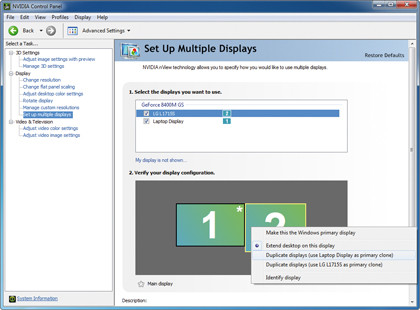
If you attach a second display to your PC but it appears to be blank, try moving your mouse on to it. If it then appears, open your display properties (see tip 25) and look for the multiple displays section; make sure your displays are set to duplicate each other, not extend.
45. Sticky keys
Version: XP, Vista, 7
If certain keys such as [Shift] start behaving strangely, you may have inadvertently switched on one of Windows' accessibility options such as Sticky Keys. Type "accessibility" into the Search box or open Accessibility Options to switch it off and regain control.
46. Unmountable boot volume
Version: XP
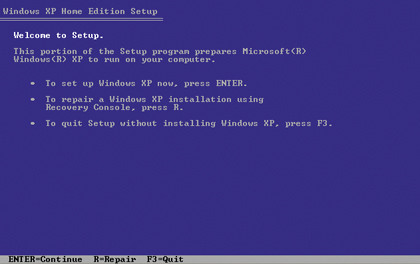
This error can spell the death of your current Windows installation, but you might be able to fix it if you have a Windows XP installation disc. If you do have this disc, boot from it and choose the Recovery Console option when prompted.
If asked, press [1] to log on to the current Windows installation and press [Enter], then press [Enter] again when prompted for a password.
Once the command prompt appears, type "chkdsk /r" and press [Enter] to let Windows check for errors and see if it can fix them. If it finds and fixes errors, you should be able to boot into Windows once again.
47. Remove restrictions
Version: XP, Vista, 7
Sometimes you may find yourself locked out of vital parts of your system, such as Task Manager and Registry Editor. The simplest way to resolve these restrictions is to use Virus Effect Remover.
Although designed to undo the damage left behind by viruses, it can also restore access to system tools you've been denied access to for other reasons. Install it in Safe Mode if necessary, then run the tool and click the fix you need.
48. Can't copy to memory card
Version: XP, Vista, 7
If you get an "0x80070052: the directory or file cannot be created" error message when you're trying to copy files to a memory card, you need to back up the data on it and format it. Then create new a folder into which all your files should then be copied.
49. Program help not working
Version: Vista, 7
Some older programs use an outdated version of the Windows Help program, which isn't in Vista or Windows 7 by default.
If you can't open a program's Help file, you should be pointed to download the files you need; if not visit http://support.microsoft.com/kb/917607..
50. Windows Update won't install
Version: XP, Vista, 7
If a single update won't install or keeps appearing as an update, make a note of its KB number. Go to www.microsoft.com/downloads and type the KB number into the Search box to locate the standalone installer.
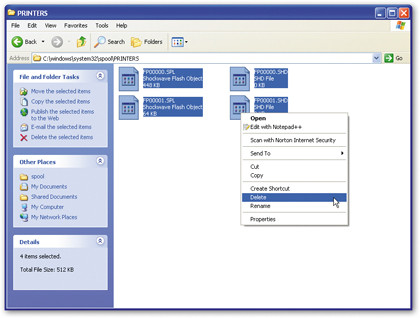
Save this to your hard drive, reboot into Safe Mode and attempt to install the update from there. In most cases the update will now install successfully and you'll not be prompted for it again.
51. Problem Steps Recorder
Version: 7
Need to demonstrate your problem to an expert or friend? Click Start, type "problem steps" into the Search box and click "Record steps to reproduce a problem".
This tool enables you to record what you're doing on your PC, which can then be sent on to someone else to get their help.
52. PC won't shut down
Most shutdown problems are fixed in Windows updates or Service Packs, so check you're up-to-date before troubleshooting. Then try to identify what exactly causes Windows to hang; if you can find a process or program, close it manually (using Task Manager if necessary) to verify it's the culprit, then search the web for a possible fix or update.
If it starts with Windows, disable it. If you can't identify the culprit for an advanced guide; the instructions are written for XP, but many can be applied to Vista and Windows 7 too.