Problems in XP, Vista and Windows 7
11. Show printer ink levels
Version: XP, Vista, 7
If you've just upgraded to a new version of Windows and can't access your printer's ink levels, the bad news is that Windows installed a basic driver without the function.
Check the manufacturer's site for a dedicated driver and – if it exists – install that.
12. Fix Windows driver problems
Version: XP, Vista, 7
Most hardware problems can be traced to the drivers, the software that enables them to work with Windows. When it comes to tracking down problems, the first port of call should be Windows' own Device Manager – here's how to troubleshoot problems using this useful tool.
Step 1. Open Device Manager
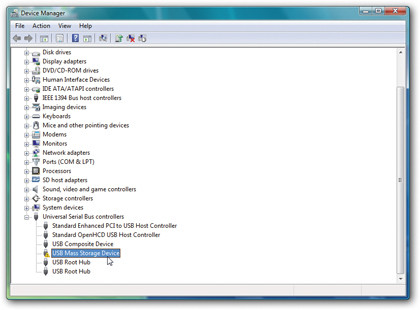
Press [Windows] + [R], type "devmgmt. msc" and press [Enter]. Look for yellow exclamation marks next to troublesome hardware devices and double-click one.
Step 2. Get error details
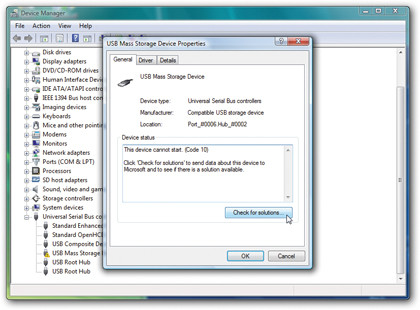
Look on the General tab for an error code and description of the problem – if a troubleshoot button is present, click it to see if you can fi x the problem easily.
Step 3. Search online
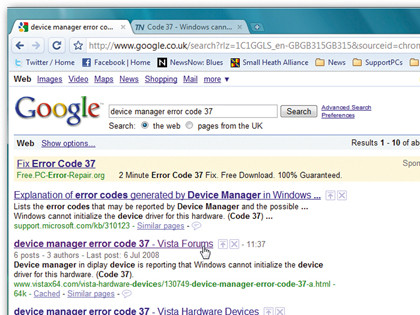
If no fix is forthcoming, use the error details as part of your web search – try a general search first, then add your hardware's make and model if necessary.
13. Resolve ReadyBoost conflict
Version: Vista, 7
Your PC can only use one ReadyBoost device at a time, and some computers come with built-in flash memory already configured for use with ReadyBoost.
To resolve this conflict click Start, rightclick Computer and select Manage, then under Storage choose "Disk Management" to verify the existence of such a drive. Look for a program called Intel Turbo Memory Console (type "Intel" into the Start menu's Search box) and open this to disable the built-in drive in favour of your own.
14. Folder settings not remembered
Version: XP, Vista, 7
If you find you can no longer customise folders to look and behave how you want, the solution involves some editing of with two Registry subkeys – BagMRU and Bags – which are found in two separate locations: Shell and ShellNoRoam under HKEY_ CURRENT_USER\Software\ Microsoft\Windows.
Think this sounds like too much hassle? No problem, just open the Microsoft Fix It Center tool (see tip three) and run the "Diagnose and repair Windows Files and Folder Problems" wizard. This will do the hard work for you.
15. PC keeps rebooting
Version: XP, Vista, 7
If your PC restarts unexpectedly after briefly displaying a blue screen, then it's encountered a STOP error. If this keeps occurring you need to identify it.
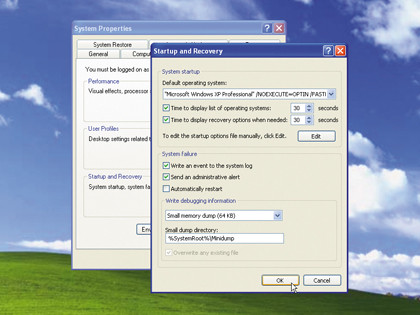
In Vista and Windows 7 you can stop Windows automatically restarting from the Windows boot menu that should appear; if you use XP click Start, right-click My Computer and select Properties > Advanced tab. Click Settings under "Startup and Recovery" and untick "Automatically restart" before clicking OK twice.
Now when the STOP error occurs you'll see a blue screen with details of the error message; note down the description, any files it refers to, and the STOP error code. Then search the web for these terms to hopefully find a solution.
16. Blocked startup programs
Version: XP, Vista, 7
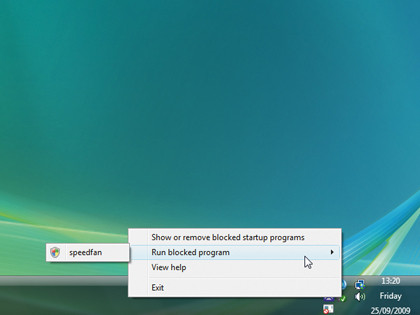
If you get this message after starting Windows, it means one of the programs set to start with it is attempting to work with elevated privileges. This is symptomatic of older programs, so either source an update or an alternative program if you can.
Right-click the message, choose "Run blocked program" and select the errant tool in question. Then click Continue when prompted.
17. Fix file-sharing problems
Version: XP, Vista, 7
Verify your PCs are on the same network – wireless or wired – and all on the same workgroup (click Start, right-click Computer and select Properties; in XP you need the Computer Name tab). Is File and Printer Sharing enabled?
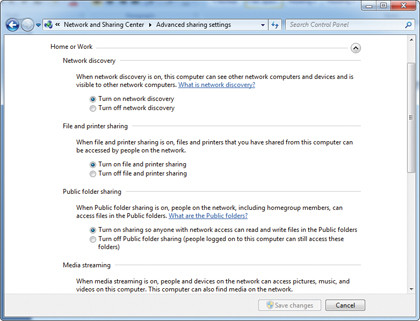
Check from the Network and Sharing Center in Vista/Windows 7 – ensure your network is Home or Work. In Windows 7 click Choose homegroup and sharing options > Change advanced sharing settings; in XP right-click a folder and choose Properties > Sharing tab.
Disable password protected filesharing in Vista or Windows 7 if sharing with PCs running XP, and check your firewall has placed your network in a trusted zone.
18. Access denied error on system files
Version: XP
Not long ago dealing with "access denied" errors relating to system files or the Registry involved downloading a tool and typing out a complex script.
Now you can resolve this issue – sometimes found when installing SP3 – by downloading a dedicated fix-it tool from http://go.microsoft.com/?linkid=9730795.
19. Low memory error
Version: XP, Vista, 7
Fix this problem by making sure Windows is set to handle your virtual memory settings; open the System Control Panel and either click "Advanced system settings" or switch to the Advanced tab.
Then under Performance click Settings, select Advanced and click Change. You need to verify that either "Automatically manage paging file for all drives" (in Vista or Windows 7) or "System managed size" (in Windows XP) is selected, then if necessary click Set > OK, rebooting when prompted.
20. No sound in Windows
Version: XP, Vista, 7
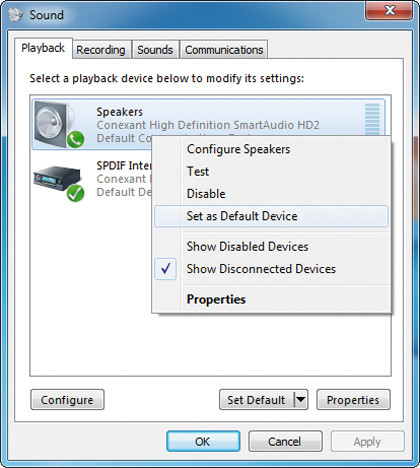
Before running the Microsoft Fix It Center tool (see tip three), open the "Sound" or "Sounds and Audio Devices" Control Panel.
Select the Playback or Audio tab, and verify the device is set to be the default; if not, select it from the list to fix the problem.