Problems in XP, Vista and Windows 7
31. Preparing your desktop
Version: Vista, 7
Sometimes Windows messes up when it logs on to your user account – the "Preparing your desktop" message is a giveaway it's setting up a temporary user profile.
Try pressing [Ctrl] + [Alt] + [Del] at this point – if you're lucky, you can log off and try to log on again. This error can occur if you try to log on too quickly after the Windows Welcome screen; wait ten seconds before entering your password and hitting [Enter].
32. Windows won't start
Version: Vista, 7
If you find Windows won't load, pop your Windows installation disc into the drive and restart your computer. Then select to boot from CD when prompted. Pick your language, click Next, and then choose "Repair your computer".
Windows will attempt to detect your installation – if it's successful, click "Startup Repair" to enable Windows to try and fix the problem. The repair isn't always successful the first time, so if Windows still won't load try the process again to see if it can now resolve your issue.
33. Sort Start menu
Version: XP
Noticed how Windows XP "forgets" to keep the Start menu in order?
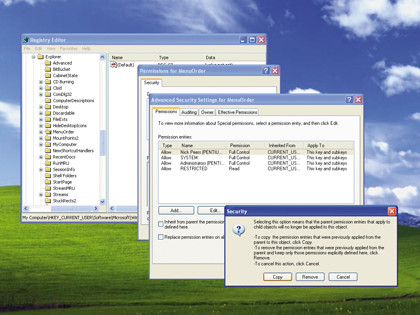
To fix this, click Start > All Programs, then right-click and choose "Sort by Name" one last time. Then open Registry Editor and browse to HKEY_CURRENT_USER\Software\Microsoft\Windows\ CurrentVersion\Explorer\MenuOrder.
With MenuOrder selected, choose Edit > Permissions. Click the Advanced button and remove the tick next to "Inherit from parent the permission entries…". When prompted click Copy > OK, to close the Advanced Security Settings window.
Now select your username from the list and untick the "Allow" box next to Full Control (leave "Read" ticked) and click Apply. Select the Administrators group and repeat the steps. Finally, click OK and close the Registry Editor.
34. File opens with wrong program
Version: XP, Vista, 7
If a particular type of file no longer opens in the correct program, right-click the file in question and then simply select Open with > Choose Program.
Select your chosen program from the list (click Browse if it's missing), and make sure "Always use the selected program..." is ticked. Then click OK; this will save your preference whenever you open files of that type.
35. Can't see mouse cursor in Media Center
Version: Vista, 7
If the mouse cursor doesn't appear in Windows Media Center in full-screen mode, you simply need to disable mouse trails to get it back again.
Open the Mouse Control Panel, switch to the Pointer Options tab, then untick the option of "Display pointer trails" and click OK to save it.
36. User account corrupted
Version: XP
If your user account corrupts – if you're unable to log on to it, or Windows always creates a temporary user profile – then you'll need to follow a different technique to that described in the next tip to resolve the problem. Visit http://support.microsoft.com/kb/811151 for a guide to doing so.
37. Transfer user account
Version: XP, Vista, 7
To transfer files and settings to a new user account , restart your PC and tap [F8] for the boot menu, pick Safe Mode and press [Enter] twice.
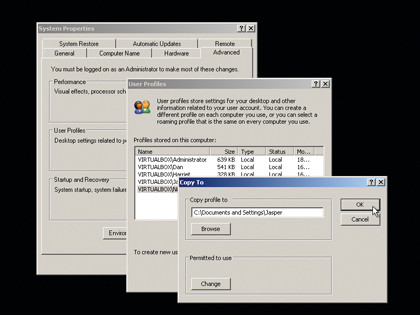
Log on as the master Administrator account (click Yes if prompted) then open the User Accounts Control Panel and create a new user account with administrator privileges. Click Start, log off, and log on to your new account to set it up; once complete, log off again and log back on as the Administrator.
Click Start, right-click Computer, and either click Properties > Advanced system settings (Vista/Windows 7) or select Properties > Advanced tab. Click Settings under User Profiles, pick your existing user profile and click Copy To.
Click Browse to select your new user folder under C:\Users or C:\Documents and Settings. Click OK twice, read the warning and click Yes. Your old user profile's settings and files will be copied to your new one, then reboot in normal mode and log on as your new profile.
38. Safely Remove Hardware glitch
Version: XP, Vista, 7
If your internal drive is incorrectly listed as one of the options under the Safely Remove Hardware icon, it's a glitch that only affects certain motherboards, including many with Nvidia chipsets.
Thankfully, you can remove your internal drive's entry with a simple Registry tweak. Open the Registry Editor, browse to HKEY_LOCAL_MACHINE\SYSTEM\CurrentControlSet\Services\nvata, and then select Edit > New > DWORD value.
Type "DisableRemovable" into the New Value #1 box, then press [Enter] and double-click "DisableRemovable". Change its value to 1, restart your computer and the glitch will be gone.
39. Problem Reports and Solutions Tool
Version: Vista
There's no Action Center in Vista, but there is this tool: type "problem" into the Start menu's Search box to use it. Click "View Problem History" to see a list of all current and past problems. Click OK and click "Check for new solutions" under Tasks.
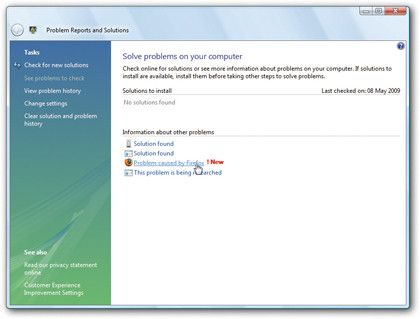
Vista will upload all of the problems listed – if prompted, send more information, which may help provide a solution. If you're lucky, you'll be told solutions have been found; click one to review its findings – you may be told to download an update, take a specific course of action, or go to another site for more help.
40. Clear print queue
Version: XP, Vista, 7
To clear the print queue try double-clicking your printer under Printers and Faxes (Devices and Printers in Windows 7) and choosing Printer > Cancel all Documents (or Purge all Documents); if that doesn't work, and neither does switching the printer off for a few minutes, try the following.
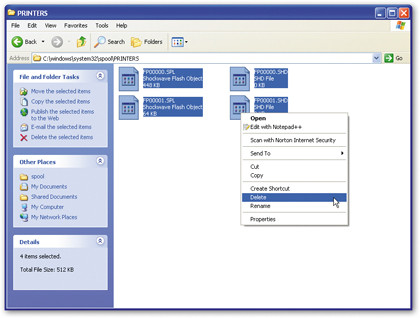
Press the Windows key and [R], type "services.msc" and press [Enter]. Right-click Print Spooler, and select Stop. Open C:\Windows\ System32\spool\PRINTERS and delete its contents.
Right-click Print Spooler again, and choose Start.